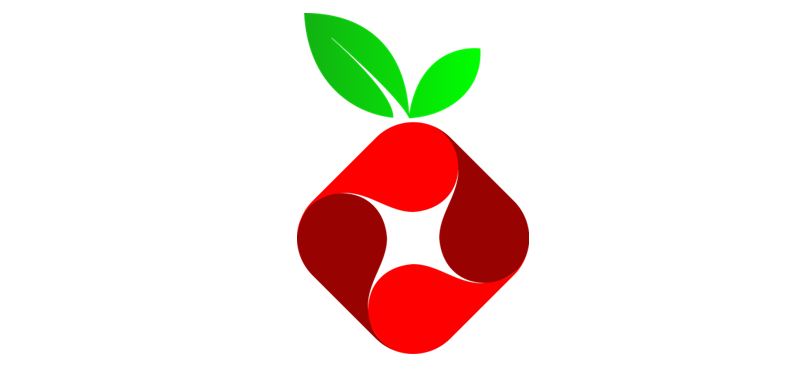In the digital era, where every online step seems to be accompanied by an array of ads, finding a peaceful corner on the internet can feel like a quest for the Holy Grail. Enter Pi-hole: an open-source software that acts as a network-wide ad blocker, filtering internet traffic to your devices and blocking unwanted advertisements and trackers. This guide will walk you through setting up Pi-hole in your home network, offering you a cleaner, faster, and more private browsing experience.
What is Pi-hole?
Pi-hole is a Linux network-level advertisement and internet tracker blocking application which acts as a DNS sinkhole (intended for use on a private network) and a DHCP server, with the aim of providing privacy and security. Essentially, it intercepts requests to known ad-serving domains and prevents them from reaching your devices.
Requirements
Before diving into the setup, ensure you have the following:
- Raspberry Pi (though Pi-hole can run on other hardware, the Raspberry Pi is a popular choice due to its affordability and efficiency)
- MicroSD Card (for the Raspberry Pi OS)
- Power supply for the Raspberry Pi
- Internet connection
- Router access (to change DNS settings)
Step 1: Setting Up Your Raspberry Pi
- Install Raspberry Pi OS: Download the Raspberry Pi Imager from the official Raspberry Pi website and select the Raspberry Pi OS Lite (without a desktop environment). Flash it onto your MicroSD card.
- Initial Configuration: Insert the MicroSD card into your Raspberry Pi, connect it to your network via an Ethernet cable (recommended for stability), and power it on. You may need to use SSH to access your Raspberry Pi remotely.
Step 2: Installing Pi-hole
- Access your Raspberry Pi: Use an SSH client to connect to your Raspberry Pi. The default hostname is
raspberrypi.local, withpias the username andraspberryas the password. - Install Pi-hole: Run the following command in the terminal
curl -sSL https://install.pi-hole.net | bashFollow the on-screen instructions to complete the installation. When prompted, select your desired settings. The default options are generally suitable for most users.
Step 3: Configuring Pi-hole
- Set Pi-hole as your DNS server: Access your router’s settings and find the DNS settings section. Replace your current DNS server with the IP address of your Raspberry Pi. This will direct all your network traffic through Pi-hole.
- Admin Console: Access the Pi-hole admin console by navigating to
http://<Your_Pi_IP_Address>/adminin your web browser. Here, you can monitor traffic, view statistics, and configure your blocklists.
Step 4: Fine-Tuning and Maintenance
- Update Blocklists: Regularly update your blocklists to keep up with new ad domains.
- Whitelist: Some websites may break due to blocked scripts. Use the Pi-hole admin console to whitelist these domains.
- Update Pi-hole: Keep your Pi-hole software up to date for the best performance and security.
Conclusion
Pi-hole is a powerful tool for enhancing your browsing experience by removing unwanted content and protecting your privacy. By following these steps, you can enjoy a cleaner, faster, and more secure internet across all devices on your network. Happy browsing!
Remember, while Pi-hole can block many ads and trackers, it’s not a substitute for good security practices or an antivirus program. Always stay vigilant online.